Running AutoCAD R14 in XP Pro 64
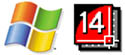 If you're like me and the old AutoCAD R14 still does everything you need from a 2D drafting package, but you've upgraded your system to Windows XP Professional x64, you've probably found that when you try to install AutoCAD from the original installation disk, you get one of the following the error messages (depending on how you try to run the setup program):
If you're like me and the old AutoCAD R14 still does everything you need from a 2D drafting package, but you've upgraded your system to Windows XP Professional x64, you've probably found that when you try to install AutoCAD from the original installation disk, you get one of the following the error messages (depending on how you try to run the setup program):
The program or feature "\??\F:\SETUP.EXE" cannot start or run due to incompatibility with 64-bit versions of Windows. Please contact the software vendor to ask if a 64-bit Windows compatible version is available.
or
The image file F:\setup.exe is valid, but is for a machine type other than the current machine.
Have no fear. There's a very simple way to get AutoCAD R14 to run on your machine, so long as you have access to a 32 bit system somewhere. I found an Autodesk discussion forum on Running R14 on Vista. An entry by a guy going by
jambuch was very helpful, but has some information for Vista that isn't relevant to XP x64. Somebody going by wjohn posted information on how to get matchprop to work. Since you have to search a long thread to find that information, I decided to condense it down here into a simple blog entry.
First, here's a quick summary of the simple fix:
- Install AutoCAD R14 onto a 32 bit system.
- Copy 'Program Files\Mechanical' from 32 bit system into a new 'Program Files (x86)\Mechanical' on your 64 bit system.
- Copy any necessary files from 'Windows' of 32 bit system to 'Program Files (x86)\Mechanical' on 64 bit system (you'll know which files from the error messages you get when trying to run 'acad.exe').
- To get matchprop to work:
- Once AutoCAD's running, type the command 'appload'.
- Click on the 'File' button.
- Change the 'Files of type' dropdown menu to 'ARX (*.arx)'.
- Navigate to the directory that AutoCAD is installed in, and double click on 'match.arx'.
- Click on 'Load' in the 'Load AutoLISP, ADS, and ARX Files' dialog box.
Now, for those wanting more detail...
Jambuch discovered that the setup.exe file is 16 bit, so there's no way to run it on your 64 bit system. The solution is to simply install AutoCAD onto a 32 bit system, and then copy all the necessary files to the 64 bit system. If your 64 bit system is a new computer (which it probably is), you just copy the files from your old computer. If you don't have a 32 bit system, go find a friend who will let you use their computer. By default, AutoCAD gets installed into 'Program Files\Mechanical.' Copy the entire 'Mechanical' folder into a new 'Mechanical' folder in 'Program Files (x86)' on your 64 bit system.
When you try to run 'acad.exe,' you'll probably still get errors. This is because the AutoCAD setup program installs additional files into your 'Windows' directory, and adds the appropriate entries to the registry. You don't need to worry about editing the registry on your 64 bit system. Simply copy all the necessary files from the 'Windows' directory of the 32 bit system into the 'Program Files (x86)\Mechanical' directory of the 64 bit system. On my computer, the only two missing files were 'heidi3.dll' and 'gdifont3.hdi,' and they were both in the 'Windows\System 32' directory. I had already installed several programs by the time I got around to installing AutoCAD, including a 3D drafting program, so I'm not sure if there would be any other missing files on other systems, but the error messages you get when trying to run 'acad.exe' will let you know which specific files you need.
If you know what you're doing with the registry, you could copy those missing files into your 'Windows\System 32' directory and make the appropriate registry entries. That would be the proper way to do it, but it's not really necessary, and you risk making your computer unusable if you don't know what you're doing.
In that Autodesk forum I mentioned above, there was some discussion of replacing a file called 'SH31W32.dll' if you're trying to run AutoCAD R14 on Vista. I didn't have to do that for my XP Pro x64 installation.
Once I thought I had everything up and running, I tried using matchprop and got an error message that it was an unknown command. After reloading it following the directions I've outlined above, it worked just fine.
I haven't done much work on the new system, yet, but if I find anything else that needs to be done, I'll be sure to update this entry.
Updated 2009-09-10 to include information on matchprop. So far, other than that, I haven't had any problems.
Update 2012-01-25 - Well, there were a few more bugs than what I'd noticed originally, but commenters seem to have left some good solutions below. Additionally, as I pointed out in a comment below, work finally saw fit to buy me a copy of AutoCAD LT 2011, so I no longer have any real motivation to fix the bugs for AutoCAD R14. I'll leave any more solutions up to commenters.

 I was looking up business letters to double check the formatting for a letter I was getting ready to send, when I was reminded of a thought I often have, that it seems really weird to use 'dear' at the start of a formal letter. I realize that 'dear' can mean valuable or precious (as in, 'you'll pay dearly'), but really, how often in spoken language do we refer to people as 'dear' unless it's, pardon the expression, a term of endearment? I would never dream of addressing another engineer as 'dear' when talking to them on the phone. In fact, I have a feeling they'd be a bit offended at the assumed familiarity. I know I'd be taken aback if someone other that a really, really close friend or relative called me 'dear.' So why does everyone do it at the start of letters?
I was looking up business letters to double check the formatting for a letter I was getting ready to send, when I was reminded of a thought I often have, that it seems really weird to use 'dear' at the start of a formal letter. I realize that 'dear' can mean valuable or precious (as in, 'you'll pay dearly'), but really, how often in spoken language do we refer to people as 'dear' unless it's, pardon the expression, a term of endearment? I would never dream of addressing another engineer as 'dear' when talking to them on the phone. In fact, I have a feeling they'd be a bit offended at the assumed familiarity. I know I'd be taken aback if someone other that a really, really close friend or relative called me 'dear.' So why does everyone do it at the start of letters? Man, I've had a busy past few weeks. Not only do I have a lot to do with work, but I've been using my lunch breaks mainly to research things to do during my upcoming family vacation to D.C. Granted, I lived inside the beltway for 6 years, so I know all the big things, but I'm trying to find good information to give to my wife and daughter that are better than me simply telling them about it. Plus, there's so much stuff to do that there are still things that I don't know about. So, anyone with advice on fun things to do in and around our nation's capital that aren't usually in the tour books or that have only opened in the past few years (since I've moved to Texas), leave a suggestion in the comments. We're willing to drive a couple hours for a worthwhile day trip.
Man, I've had a busy past few weeks. Not only do I have a lot to do with work, but I've been using my lunch breaks mainly to research things to do during my upcoming family vacation to D.C. Granted, I lived inside the beltway for 6 years, so I know all the big things, but I'm trying to find good information to give to my wife and daughter that are better than me simply telling them about it. Plus, there's so much stuff to do that there are still things that I don't know about. So, anyone with advice on fun things to do in and around our nation's capital that aren't usually in the tour books or that have only opened in the past few years (since I've moved to Texas), leave a suggestion in the comments. We're willing to drive a couple hours for a worthwhile day trip.

